User Guide
A. Quick Start
-
Ensure you have Java 11 or above installed in your Computer.
-
Download the latest duke.jar from the releases page of this repo.
-
Copy the file to the folder you want to use as the home folder to run Duke.
-
Double-click the file to start the app. The GUI similar to the below should appear in a few seconds.
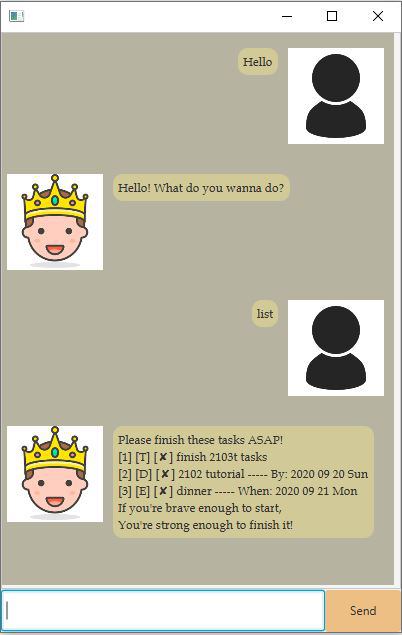
B. Features
- Add a task that can either be a todo, deadline, or event.
- Delete any of the tasks added.
- View all the tasks you have keyed in.
- Mark any task done.
- Take down any quick short notes.
- Save these tasks to you computer
C. Usage
1. Greet Duke
Say Hi to Duke!
Example of usage:
hiyohello
2. Add a task
A task can either be a todo, deadline or event.
A todo needs the description of the task.
A deadline needs both the description of the task and the deadline to complete it by.
An event needs both the description of the task and the date of the event.
Format
- To add a todo:
todo (description) - To add a deadline:
deadline (description) / (date) - To add an event :
event (description) / (date)
Example of usage:
todo finish cs2103t tasks
Adds a todo with the description “finish cs2103 tasks”deadline finish cs2103t tasks / 18092020
Adds a deadline with the description “finish cs2103 tasks” by the deadline 18-09-2020event cs2103t team meeting / 20092020
Adds a event with the description “cs2103t team meeting” on the date 18-09-2020
Ensure your date is keyed in ddmmyyyy format.
3. Lists all tasks
This lists all the tasks currently stored.
Example of usage:
list
4. Marks a specific task done
This marks the specified task done, regardless of which type of task it is (i.e. works for todo, deadline, event). You need to know the number of the task you wish to mark done, which can be found by the list command. The number should be a positive number and within than the number of tasks you have.
Format:
done INDEX
This marks the task done at the specified index.
Example of usage:
done 1
This marks the first task done.done 13
This marks the 13th task done.
5. Deletes a specific task
This deletes the specified task, regardless of which type of task it is (i.e. works for todo, deadline, event). You need to know the number of the task you wish to delete, which can be found by the list command. The number should be a positive number and within than the number of tasks you have.
Format:
delete INDEX
This deletes the task at the specified index
Example of usage:
delete 1
This deletes the first task.delete 13
This deletes the 13th task.
6. Finds a task
This helps you search for a task that matches your input.
Format:
find (input)
search (input)
This helps you search for a task that matches the input given.
Example of usage:
find cs2103tThis finds all tasks that includes cs2103t.
7. Leave the conversation
Say bye to duke.
Example of usage:
byecya